How to Set Up Yoast WordPress SEO Plugin?
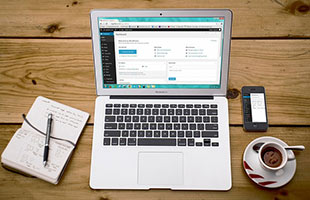
Every year Google makes hundreds of changes to the algorithm and the Yoast plugin helps in addressing the most fundamentals of SEO.
Ways Yoast Plugin helps a Website’s SEO
- Customizing URL –
- Web pages easily get indexed if their URL structure is simple and keyword focused. And the Yoast plugin helps in optimizing the web page URL.
- Focus Keyword –
- The option to add focus keyword to each blog helps you identify whether you have appropriately placed the keyword in relevant places or not.
- SEO Title –
- Creating SEO optimized blog title is must if you want search bots to find your blog. The plugin helps you create one by guiding you through an efficient feedback.
- Meta Description –
- The plugin helps in optimizing the Meta Description. A 160-character snippet, Meta description summarizes the web page’s content and Google search bots pick the snippet that contains focus keyword.
I have explained only the fundamental benefits. Apart from those listed above, the plugin features RSS header/footer configuration, breadcrumbs support, permalink cleanups, verify webmaster tools, improved canonical support, and XML sitemaps with posts, images, and taxonomies.
On reading the above points you should be quite clear about the importance of adding an SEO plugin to the website. In this blog post, we are going to learn and properly install and setup Yoast SEO plugin for your WordPress website.
Steps to Install Yoast SEO Plugin
STEP 1: General Settings
- Login to WordPress Dashboard > Plugins > Add New
- Type WordPress SEO by Yoast in the Search Box > Click the Install Now link.
- Click OK if a pop-up alert box appears asking if you want to install the plugin.
- Click on Activate plugin after few seconds once the plugin is automatically downloaded & installed.
STEP 2: Go to SEO Option
- Select SEO as the option that appears in the left pane of the WordPress dashboard.
STEP 3: Configuring Yoast Plugin for WordPress Site
- If we look into the dashboard, under Yoast SEO option, we will see only three sub-options namely, Dashboard, Search Console, and Go Premium.
- To make other options visible, Go to Features Tab at the top > Enable Advanced Mode.
STEP 4: Configure using new Yoast SEO Configurator Wizard
- Click on General Tab > Select Open the Configuration Wizard.
- You will see Yoast welcome window > subscribe for the updates (it’s optional) > Click Next.
- Choose the Environment.
- Select the type of site.
- Select whether it is a company or person: Who runs the site?
- Configure the Social Profiles.
- Select the visibility type for Posts, Pages, and Media.
- Select whether it is a Single Author Blog or Multiple Author Blog.
- Authentication with Google Search Console.
- Title Settings.
- Get Success Message.
Now to have better SEO related customizations, you need to configure through advanced settings.
STEP 5: Configuring the Advanced Settings
- Go to Features Tab > Enable Advanced Settings > Click Save on the right below.
- Once the settings are enabled, the options will be visible under SEO option.
- Now, configure the advanced settings.
- 1. Titles & Metas:
- Under title and metas, you can customize the index and no-index options. By doing as such, you will be directing Google to index only those posts or pages that you want to.
- 2. Social:
- The social profiles are to be authenticated and once Google finds the same, your blogs will be available for the respective search query for a particular keyword.
- 3. XML Sitemaps
- Under Yoast SEO, it is easier to enable and customize sitemap of a WordPress website. The well-generated sitemap can be later submitted to Google Webmaster tools as well as the other search engine tools.
- Permalinks, breadcrumbs, and RSS that come under advanced settings can also be configured and by doing so, you will be completely configuring the Yoast SEO plugin for your WordPress website.

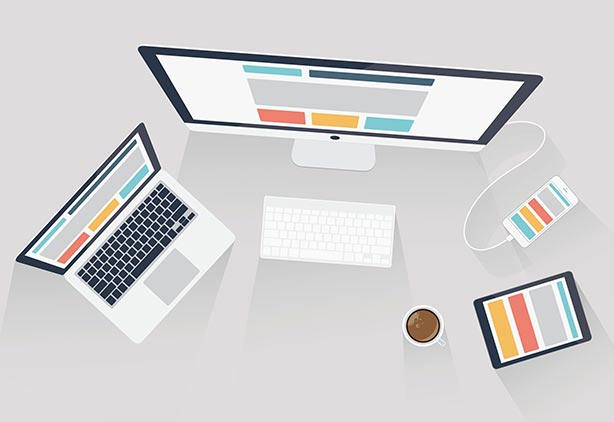

 +91 8277203000
+91 8277203000
